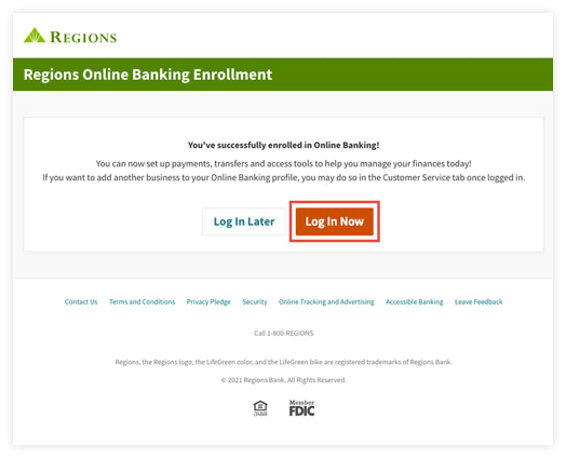Regions Help & Support
HOW TO
How to enroll in online banking
Step 1
To get started, go to www.regions.com and select Enroll in Online Banking under the Online Banking Login heading.
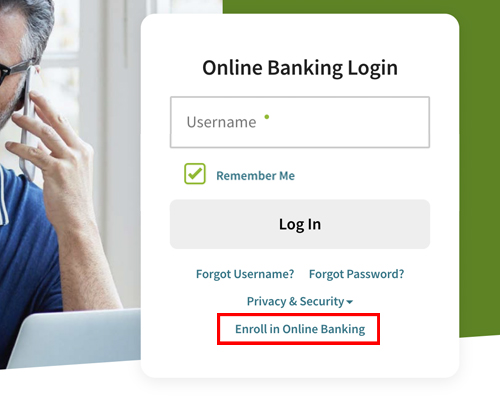
Step 2
Complete the Customer Information section by providing your Social Security number, personal email address and phone number.
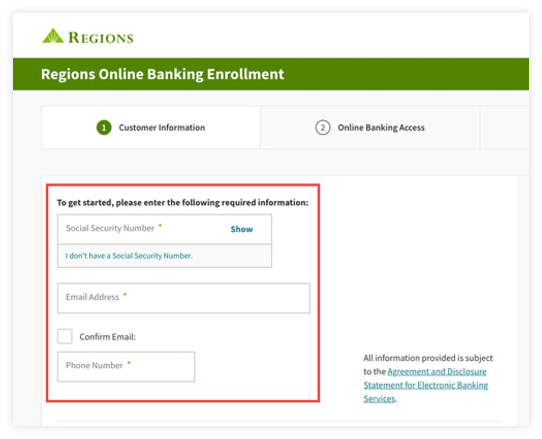
Step 3
Select Personal Banking to enroll your personal accounts in Online Banking.
If you have only business accounts to enroll, select Business Banking to complete enrollment using your Tax Identification Number and Customer Number for the business.
To enroll personal and business accounts, select Personal & Business. If you have business accounts but do not want to enroll them now, you can add a profile at a later time within the Online Banking Customer Service center.
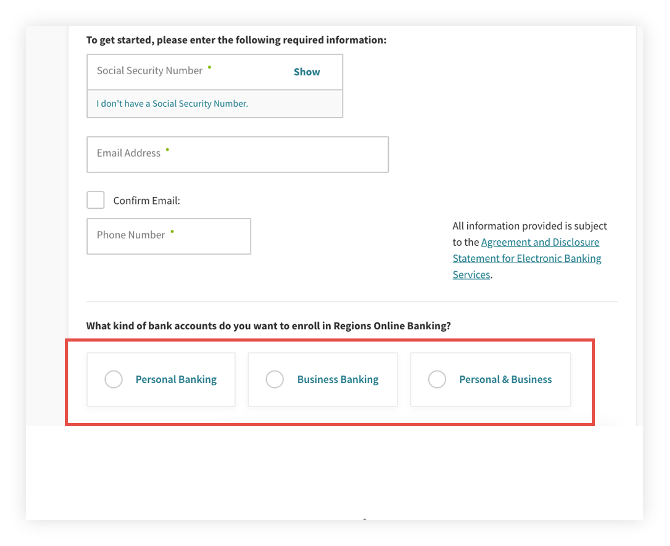
Step 4
If you have a checking, savings or money market account, select Checking or Savings.
Please note under the personal accounts option, the choice to select Other Regions Accounts Only is available for customers who do not have a checking, savings or money market account, but do have a reloadable card, credit card, line of credit or installment loan.
Mortgage customers without a checking, savings or money market account can go to Regions My Mortgage to enroll.
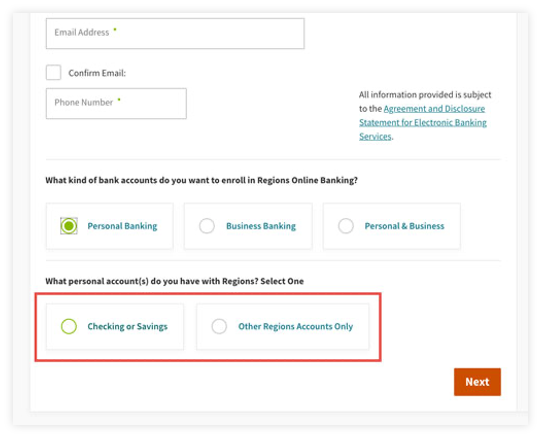
Step 5
To verify the account, choose from two options: Option one is to use an ATM/Debit card number. Option two is to use a Customer Number.

Step 5, Option 1
If you selected an ATM/Debit card number to verify your account, enter your card information and select Next.
Please provide the card information that is connected to the same Social Security number you provided in Step 2.
If you do not have card information, call us for assistance at 1-800-REGIONS.
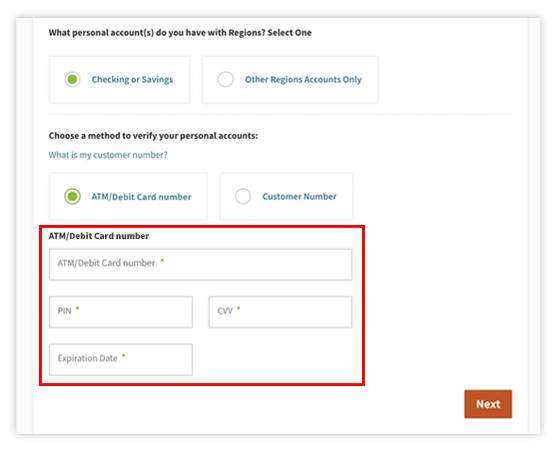
Step 5, Option 2
If you selected a Customer Number to verify your account, enter the Customer Number, then select Next.
Your Customer Number for Online Banking is usually provided at the time of account opening. If you do not know your Customer Number, call us for assistance at 1-800-REGIONS.
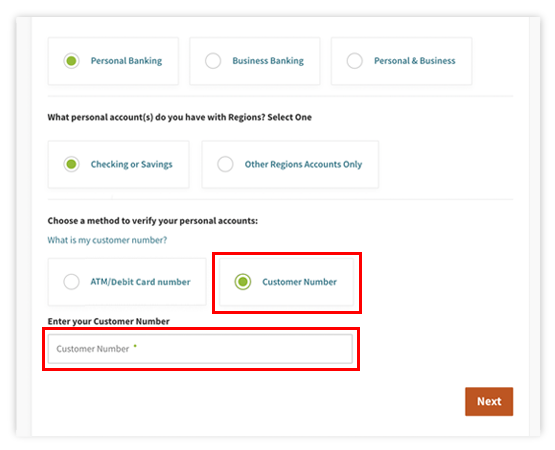
Step 6
Read the Consent for Electronic Transactions, Records, and Signatures, and select I Accept to continue enrollment.
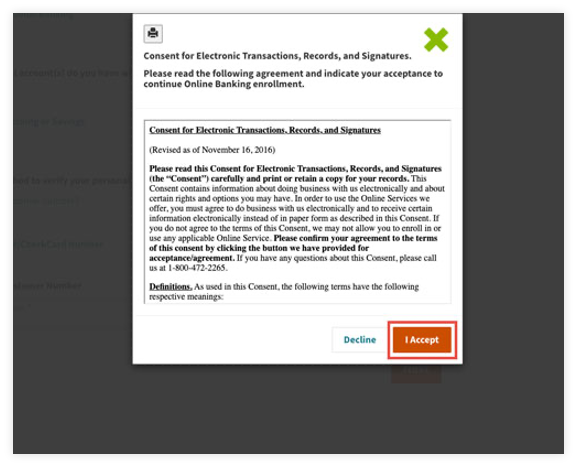
Step 7
Read Terms & Conditions and select I Accept to continue enrollment.
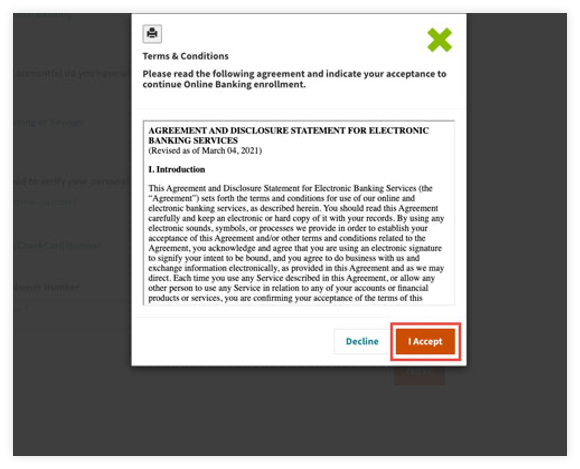
Step 8
Now set up your online banking access by creating your Username and Password.
Note: Your username is not case sensitive, however, your password is case sensitive and requires at least one uppercase letter, lowercase letter, number and certain special characters.
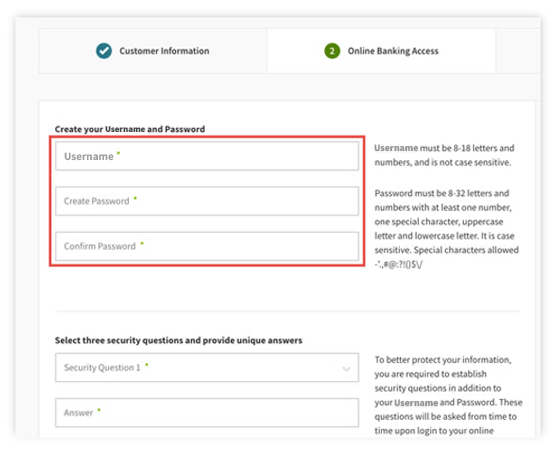
Step 9
Select and answer three security questions, then select Next.
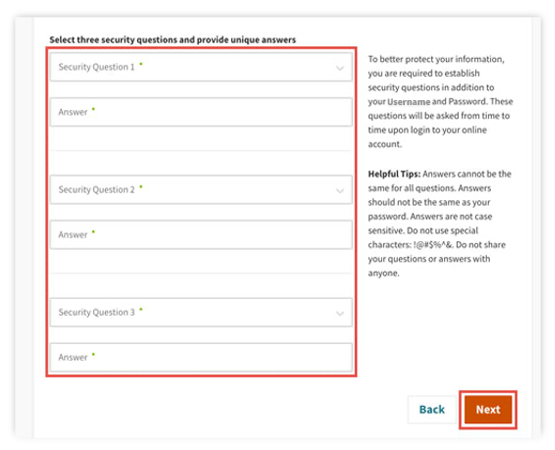
Step 10
You will receive a message confirming your enrollment. Select Log In Now to access your account information.