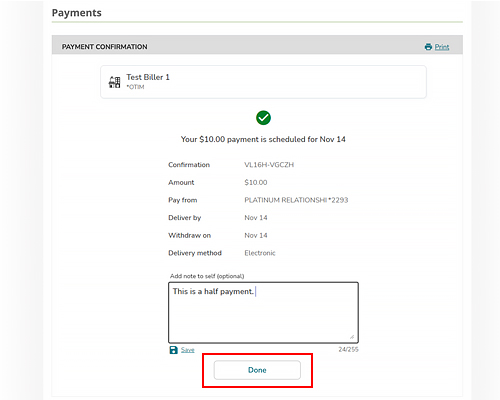Regions Help & Support
HOW TO
Pay a Bill
Step 1 - Mobile app
Hover over the Payments menu from the side bar and select Bill Pay
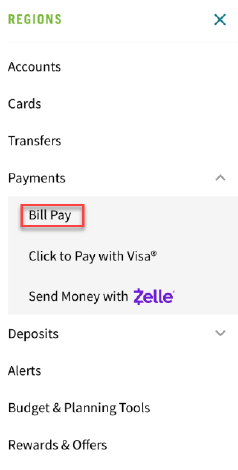
Step 2 - Mobile app
Select the ‘Pay’ button below the biller name in the My Billers or Upcoming bills section. Then, enter the payment amount and date you wish to pay, then select Pay
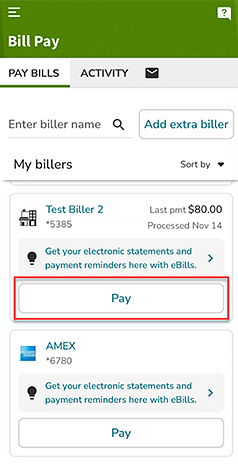
Step 3 - Mobile App
You may enter an amount, date, and account to pay from.
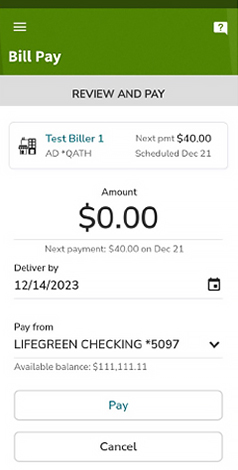
Step 1 - Online Banking
Once logged in to Online Banking, hover over the Payments menu and select Bill Payment.
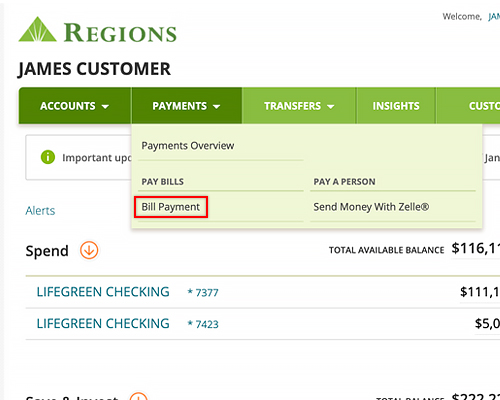
Step 2 - Online Banking
For billers you have already set up, simply click on the ‘Pay’ button next to the biller name in the My Billers or Upcoming bills section. Then, enter the payment amount and date you wish to pay, then select Pay.
If you want to add a new biller, select the Add biller button.
If it is your first-time using Bill Pay, follow the instructions to search for billers at log on.
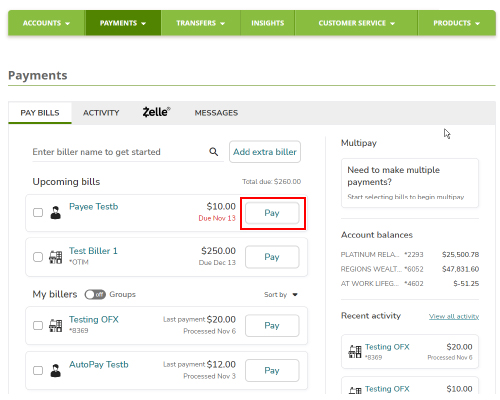
Step 3 - Online Banking
You may enter an amount, date, and account to pay from.
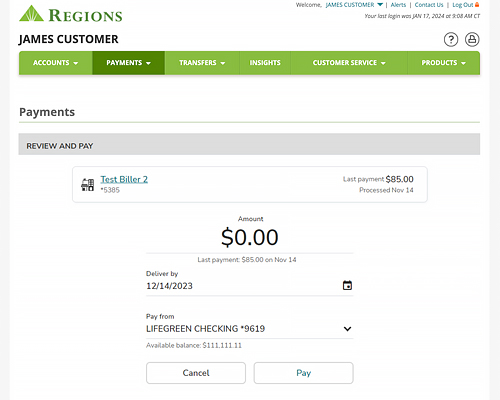
Step 4
You will receive confirmation that your payment has been submitted. You may choose to save a copy for your records and create a note regarding the payment.
Select Done to be taken back to the Pay bills screen.