
Send Money with Zelle®
Quickly and easily send money to people you know.
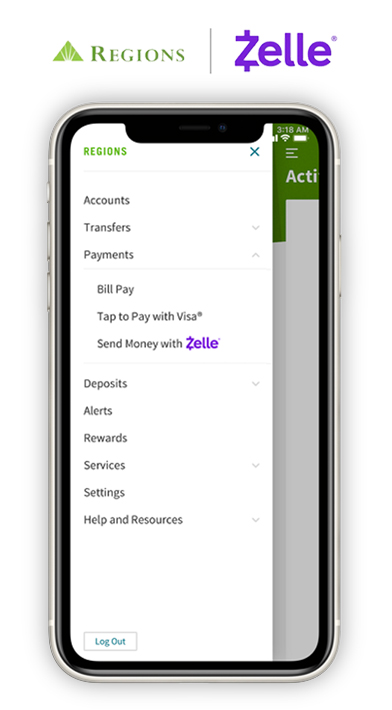
Zelle® is fast and easy
Zelle® is a great way to send, request and receive money with people you know and trust. Both parties must have an eligible checking or savings account.
- It’s fast: The money is typically available in minutes.
- It’s easy: Log in to the Regions Mobile app or Regions Online Banking and choose “Send Money with Zelle®.”
- No fee to send money: You won't be charged a fee when you use Zelle® to send money through the Regions Mobile app and Regions Online Banking.[1]
Get started and enroll with Zelle®
It’s simple – you don’t need to download a separate app. As a Regions Online Banking or Regions Mobile app customer, you already have access to Zelle®.
Don’t have the Regions Mobile app?
Download it now. Or, log in to Regions Online Banking to link your account.
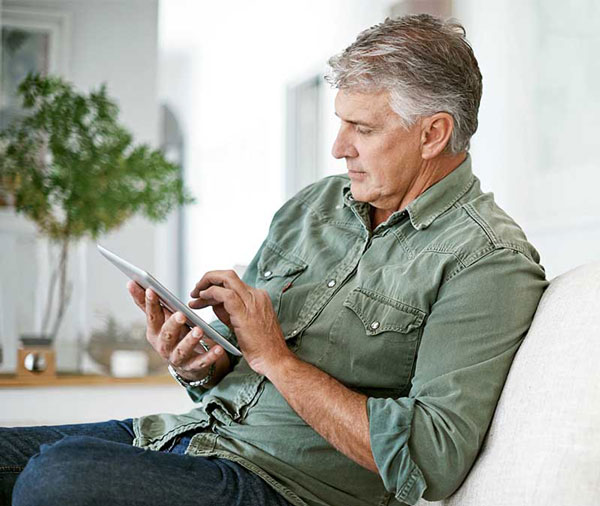
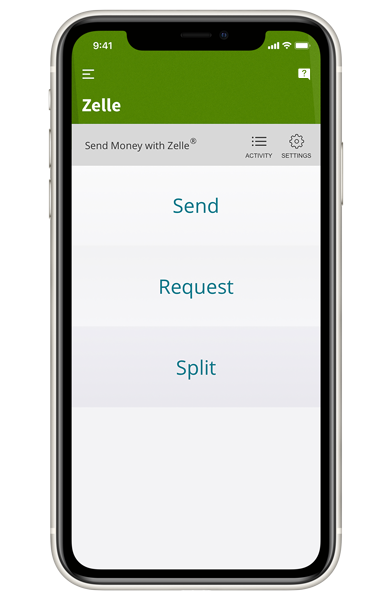
Zelle® is easy to use
Start using Zelle® by linking your eligible Regions account and verifying your U.S mobile phone number and email address.
- Log in to the mobile app or Regions Online Banking.
- In Payments, select "Send Money with Zelle®", then "Send."
- Select your recipient, or simply enter the recipient’s U.S. email address or mobile number.
- Enter the amount and select your eligible funding account and select "Review."
- After review, select "Send."
That's it! Your recipient will be notified by email or text message.
Sending money safely with Zelle®
Using Zelle® is fast, safe and easy. However, you should only use Zelle® with friends and family you know and trust. Always use discretion when sending money. Once you have authorized and made a payment through Zelle®, it may not be possible to reverse the payment or recover the funds.
FAQs about Zelle® QR codes and Ready Contacts
-
Zelle® QR codes provide peace of mind knowing you can send to and receive money from the right person, without typing an email address or mobile number.
To locate your Zelle® QR code, log into the mobile app or Regions Online Banking and click Send Money with Zelle®. Next, go to your Zelle® settings and click Zelle® QR code.
Your QR code will be displayed under My Code. From here you can view your QR code and use the print or share icons to text, email or print your Zelle® QR code.
To receive or request money, just share your Zelle® QR code.
To send money, log into the mobile app, click Send money with Zelle®, then click on the QR code icon displayed at the top of the Select Recipient screen.
Once you allow access to your camera, point your phone’s camera at the recipient’s Zelle® QR code, enter the amount you would like to send, and hit Send. The money will be on the way.
When sending money to someone new, it’s always important to confirm the recipient is correct by reviewing the displayed name before sending money.
-
To add a new contact in Zelle® select the option you would like to use: Send, Receive or Split. Tap Add New Contact. Fill in the person’s name. Then add their email or U.S. mobile phone number they use with Zelle®. Confirm your information is entered correctly. Select Save and continue with your Zelle® transaction. If your contact is not already a Zelle® user, they will need to enroll with Zelle® before they can send or receive money.
You can also scan the recipient’s QR code or share your QR code.
The purple Zelle® icon will appear next to a contact (Zelle® Ready Contact) who is already using Zelle®. You are still able to send money to a contact if they do not have the purple Zelle® icon.



